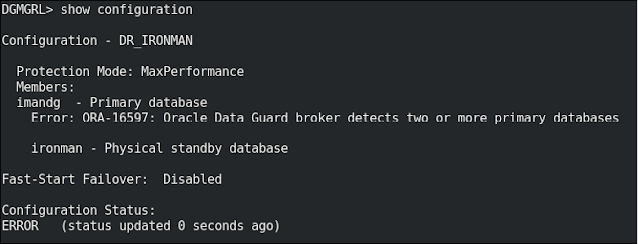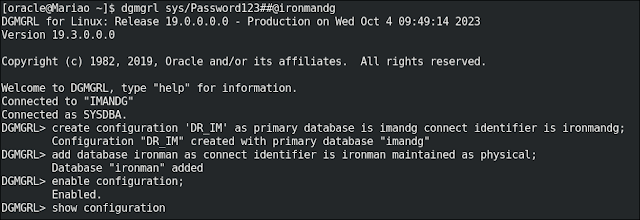Hello everyone
I hope you're doing weel.
Last week, I was doing a test using Data Guard Broker and at the end of the switchover I got the error bellow:
switchover was not sucessful - Timeout
These problems in my alert.log were the main cause of the error, propably:
LAD:2 network reconnect abandoned
<error barrier> at 0x7ffcb2af9bf0 placed krsl.c@6774
ORA-03135: connection lost contact
*** 2023-10-04 09:57:23.145275 [krsh.c:6348]
<error barrier> at 0x7ffcb2af9bf0 placed krsl.c@6774
ORA-03135: connection lost contact
*** 2023-10-04 09:57:23.145275 [krsh.c:6348]
When I checked my databases - Primary and DG, the switchover was completed with success.
select
inst_id, database_role, open_mode, log_mode, flashback_on, force_logging
from
gv$database;
Everything was Ok, but when I checked my DG Broker, the error bellow occurred.
show configuration
I'm a smart guy, a smart DBA, an Oracle ACE, so I'm just remove the configuration and that's it! 😄
Well done!!! Emotional damage!!! I failed, miserably!!! 😅😅😅
remove configuration;
The solution to this was, but always remember:
- This step-by-step worked for me, but it may not work for you.
- It's a basic and limited environment. The real life will be different, for sure.
- This post is for study and testing as well, and has no concern for performance and security best practices.
1) Check the location of the DG Broker config files
show parameter dg_broker_config_file
2) Change the dg_broker_start parameter in both environments
alter system set dg_broker_start=false scope=both sid='*';
3) Remove DG Broker config files
rm -f /u01/app/oracle/product/19.3.0.0/db_1/dbs/dr1IMANDG.dat
rm -f /u01/app/oracle/product/19.3.0.0/db_1/dbs/dr2IMANDG.dat
rm -f /u01/app/oracle/product/19.3.0.0/db_1/dbs/dr2IMANDG.dat
4) Check if the configuration was removed
show configuration
5) At the end, I'll recreate the DG Broker configs
create configuration 'DR_IM' as primary database is imandg connect identifier is ironmandg;
add database ironman as connect identifier is ironman maintained as physical;
enable configuration;
show configuration verbose;
Configuration - DR_IM
Protection Mode: MaxPerformance
Members:
imandg - Primary database
ironman - Physical standby database
Properties:
FastStartFailoverThreshold = '30'
OperationTimeout = '30'
TraceLevel = 'USER'
FastStartFailoverLagLimit = '30'
CommunicationTimeout = '180'
ObserverReconnect = '0'
FastStartFailoverAutoReinstate = 'TRUE'
FastStartFailoverPmyShutdown = 'TRUE'
BystandersFollowRoleChange = 'ALL'
ObserverOverride = 'FALSE'
ExternalDestination1 = ''
ExternalDestination2 = ''
PrimaryLostWriteAction = 'CONTINUE'
ConfigurationWideServiceName = 'ironman_CFG'
Protection Mode: MaxPerformance
Members:
imandg - Primary database
ironman - Physical standby database
Properties:
FastStartFailoverThreshold = '30'
OperationTimeout = '30'
TraceLevel = 'USER'
FastStartFailoverLagLimit = '30'
CommunicationTimeout = '180'
ObserverReconnect = '0'
FastStartFailoverAutoReinstate = 'TRUE'
FastStartFailoverPmyShutdown = 'TRUE'
BystandersFollowRoleChange = 'ALL'
ObserverOverride = 'FALSE'
ExternalDestination1 = ''
ExternalDestination2 = ''
PrimaryLostWriteAction = 'CONTINUE'
ConfigurationWideServiceName = 'ironman_CFG'
Fast-Start Failover: Disabled
Configuration Status:
SUCCESS
Yes, it's simple and work's very well!
I'm hope this post helps you.
Regards
Mario